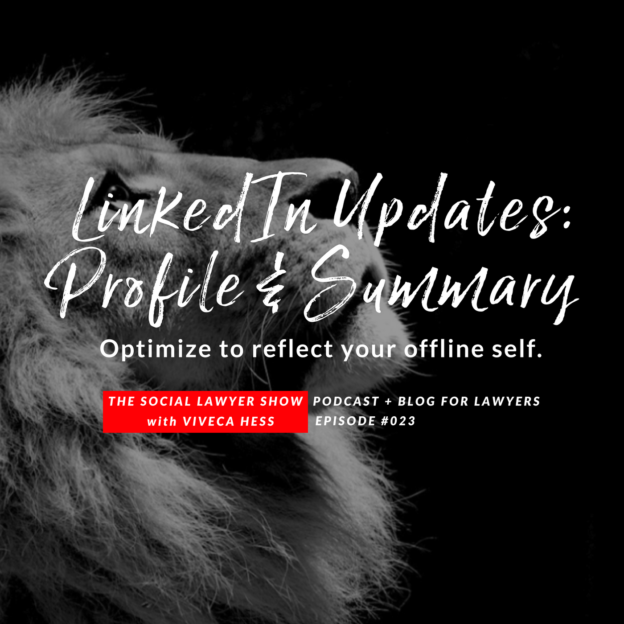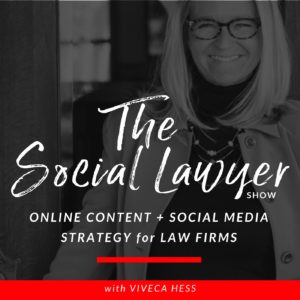JULY THEME: LINKEDIN UPDATES, IMPLEMENTING & OPTIMIZING
This month I’ll focus on addressing some of the most relevant updates LinkedIn has activated just this year and how you can employ these for your law practice – and more are sure to come (so stay tuned)!
This week I’m specifically talking about two updates LinkedIn recently made that you should be aware of for the many opportunities these changes mean for business building. Let’s dive in and discover how to update your lawyer profile and summary so you are leveraging these changes to build your practice.
And as always if you’d rather listen in while on your commute, walking the dog, or walking yourself, here is the audio / podcast version “The Social Lawyer Show” that discusses the updates you can, and should, implement to your lawyer profile on LinkedIn.
YOUR LAWYER PROFILE HEADSHOT AND BACKGROUND IMAGES
First, Your headshot has shifted to the left-hand side rather than centered on your profile. Because your background image is no longer obstructed by your centered headshot, you have more open space to work with, even though the size of the background photo is the same (1584 x 396 pixels).
Your lawyer profile photo sits about 50 pixels from the left on the desktop version, so move any relevant information (a logo, mission statement, contact info, etc.) away from the area of your background image so it’s not covered up. With the extra space to work with, you can easily design a background image that reflects your website branding or add a quote, testimonial, or call to action.
Most of you should have the new profile look, you may want to update your background image anyway. Anyone in your network who has received the update will see your profile the new way.
To upload a new background image, click the pencil icon in the intro section. In the Edit Intro dialog box, click the pencil icon again. Now you can upload or change your background image and adjust settings. When you’re finished, click Apply.
Again, remember the new recommended size is 1584 wide by 396 high. This is exactly 4:1 proportion. You can also crop, filter, and adjust your photo after you upload it to LinkedIn.
Tips from LinkedIn:
If your background image looks a bit blurry or pixelated, choose a lawyer profile image with a larger file size (up to 8 MB), as images with larger file sizes typically look better. Keep in mind also that photos will also look better than images with logos.
LAWYER PROFILE & SUMMARY UPDATE
The second change I want to make you aware of is the summary text as part of your overall lawyer profile. Your professional headline is now off to the left. Plus, important information such as your current experience, education, connections, and contact info is once again in the introduction.
If you haven’t updated this section in a while, make sure it includes the most current information, and that your websites are accurate and in the right order. Here’s a tip for customizing your website info: When you add a URL, choose the Other option in the drop-down list. You’ll then see a new field where you can name or describe your website.
The character count before the Show More link in the Summary section increased from 200 to 300 characters. Use the additional characters to engage your readers and give them a reason to click Show More.
For instance, ask and answer a common question you get from clients and prospects, or address a pain point your audience has (and explain how you can solve it). Focus on your key prospects and how you can help or serve them.
LAWYER PROFILE & RICH MEDIA UPDATE
Six pieces of media now show in your Summary experience (even when it’s collapsed), compared to two pieces of media in the old interface design. Be sure to add media like blog posts, PDFs of brochures, video testimonial links, product demonstrations, checklists, SlideShare presentations, or your portfolio. These items add value and show off your expertise.
In the next post, we’re going to dive into LinkedIn Groups, how to use, how to benefit, how to offer value and whether you should start your own to build authority and trust.